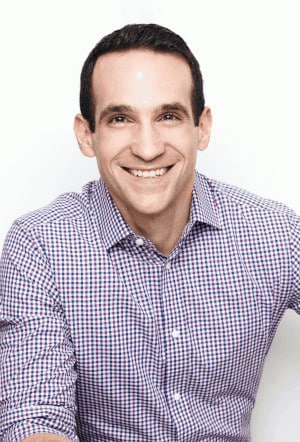Newsletter Link Troubleshooting
Are you experiencing issues when clicking links in the emails I send you?
While the links work without problems for the majority of readers, I’ve received a few reports from readers who get various error messages when clicking the links. Common ones include warnings of malicious content, network errors, or similar.
This short guide aims to help!
Do you use Office 365 or Outlook?
Then you might have seen some errors like this:
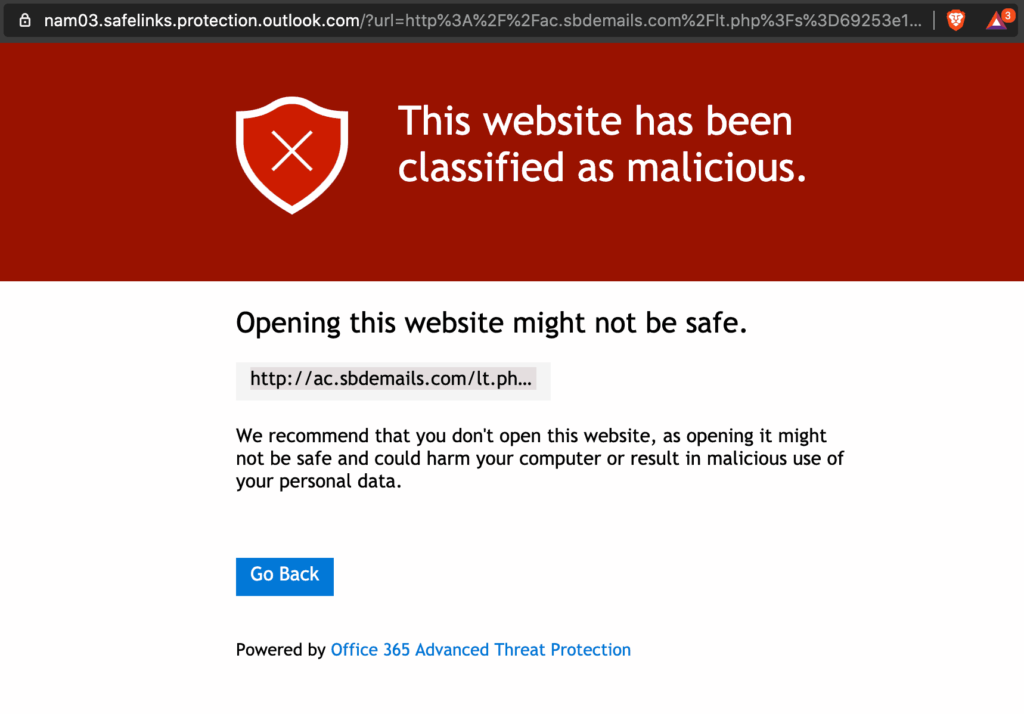
It’s an ongoing problem that the Office 365 Advanced Threat Protection software triggering on false positives, which occasionally includes my links, too.
Luckily the issue seems to solve itself after some time (once their machine learning algorithms realize their mistake), so if you see this warning just wait for some time and try again.
If it still doesn’t work there are some things you can try:
– Personal and family users of Office 365 can avoid issues with future emails by turning off “SafeLinks” in settings:
“You can turn them off by signing in to https://outlook.live.com. Then select Settings > Premium > Security. There’s a toggle under Advanced Security that you can use to turn off Safelinks. Note that turning off Safelinks will only affect future messages you receive. It won’t change the link format in messages you’ve already received.” Source.
– If you’re using Office 365 Business or Microsoft Business 365 you can ask your administrator to disable to option “Don’t let users click through ATP Safe Links to original URL” in the ATP SafeLinks settings (more information here). This will let you ignore the warning and click through to the original content.
– You can also report false positives to Microsoft by doing the following:
Open a completely new message in your Office/Outlook account, drag the affected messages into the newly created message which will add it as an attachment, and then send that message to the following addresses:
Do you use an Ad Blocker?
Some ad blockers have a problem with the domain my email provider use for keeping track of how many readers click each link.
This often results in a message such as “server not found” or another warning showing in your browser.
Luckily all you need to do is to either disable the ad blocker or create an exception for the domain of my email provider (trackcmp.net).
How you do this vary a bit from provider to provider.
If you have an ad blocker installed in your web browser you can usually click the icon (next to the address bar) and click
Instructions for various ad blockers:
– AdBlock
If you use a VPN service it may also include an ad blocker. One example is NordVPN’s CyberSec feature. This may completely block the trackcmp.net domain which would cause your browser to display an error like this:
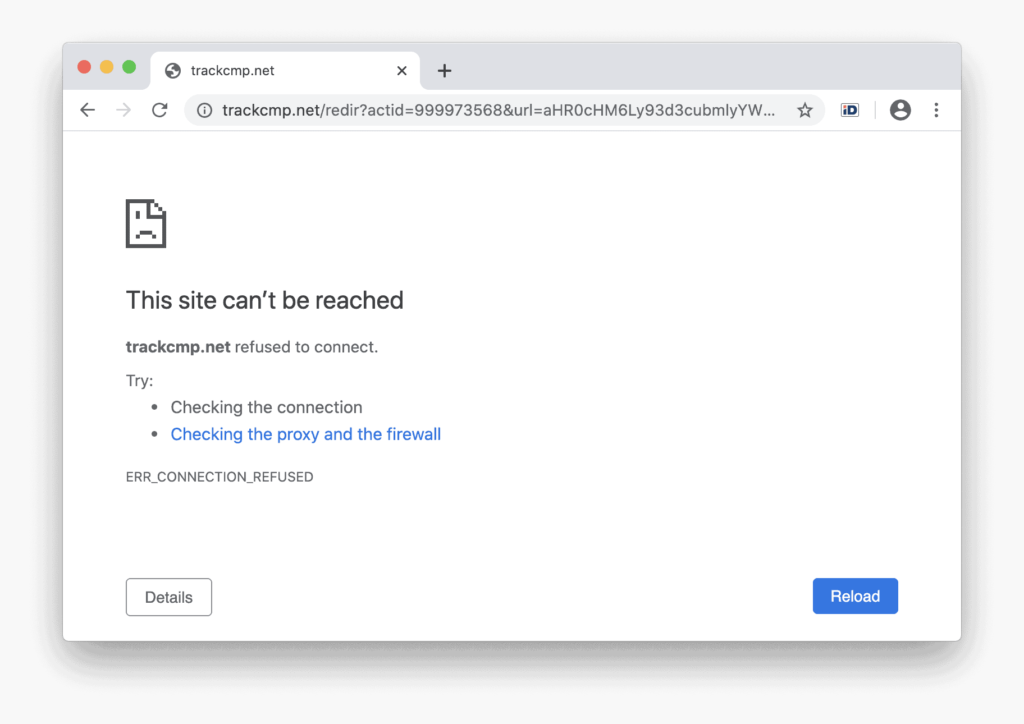
If that’s the case either turn off your VPN or disable the ad blocking feature. In NordVPN’s example you’ll find the toggle in Preferences > General:
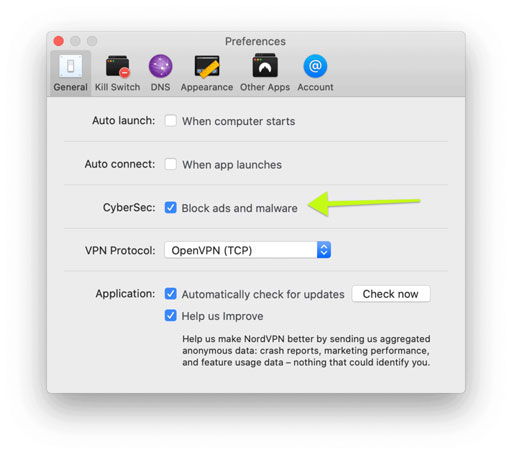
Please disable it and try accessing the link in the email again.
Hope this helps!
If you have another issue than the ones listed above, please reply to the original email (or contact us here) so we can investigate.